Friday, September 4, 2015
The latest release of the Toolbox OEM 2016, software built on the AutoCAD 2016 platform, offers significant improvements and upgrades compared to previous releases. Along with improved performance for drawing speed, rendering, and annotating, this release is packed full of other enhancements that will make your day-to-day usage of the product easier, and faster.
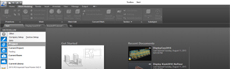 File Tabs
File Tabs
The New Tab drawing file tab has been renamed to start and remains to persistent as one create and open additional drawing.
The NEWTABMODE system variable has been renamed to STARTMODE. When set to 0 the Start tab is not displayed. You can press Ctrl+Home or use the new GOTOSTART command to switch focus from the current drawing to the Start tab. The new CLOSEALLOTHER command offers command line access to close all the open drawings except the one in focus.
Layouts
Layouts now support drag and drop to move or copy layouts to positions that are hidden in the overflow menu. As you drag the selected layouts to the right or left edge of the layout tabs they automatically scroll, enabling you to drop the layouts into the proper position.
Status Bar
The Status Bar can now automatically wrap onto two rows when there are more icons that can fit into a single row. At any given time, the model tab and least one layout tab are always displayed. Isolate Objects and Lock UI have been added to the Status bar at the customization menu.
The mock user interface tool on the Status bar enables one to check and uncheck multiple UI elements at one time instead of having to reopen the flyout each time.
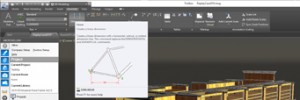 Dimensioning
Dimensioning
DIM Command Enhancements
The DIM command is significantly enhanced in Toolbox OEM 2016 and is now accessible from the Annotate ribbon tab. Next to it you’ll find a new dimension layer control. Dimensions created using the DIM command are automatically placed on the specified layer. If an appropriate dimension layer doesn’t currently exist in the drawing, you can quickly create one and apply it to the DIM command using the new DIMLAYER system variable.
However, even the need to specify Dimension options is significantly reduced in Toolbox OEM 2016. Now the DIM command automatically creates appropriate dimensions based on the type of objects you select. A preview as you pass the cursor over those objects enables you to see the resulting dimension before you actually create it. For example if you launch the DIM command and hover the cursor over a linear object, a preview of the appropriate horizontal, vertical, or aligned dimension is displayed. After selecting the object you can either place the dimension or hover the cursor over another non-parallel linear object to display and place an angular dimension.
The DIM command further simplifies creating dimensions by eliminating prompts to modify the dimension text and angle. Instead, the default values are automatically applied. Mtext, Text, and Text Angle options are available from the command line and right-click menus if you choose to change the default values.

When editing dimension text, a width sizing is displayed above the text, enabling one to specify the width for text wrapping.
A new Text frame property has been added to Mtext objects, enabling you to create a border around the text.
The match text formatting button in Toolbox OEM 2016 is ‘sticky’. So one can apply the properties of the selected text multiple times within an Mtext object. It’s available for all objects that use Mtext including mleaders, tables, and dimensions.
Tags: autocad, MICROVELLUM, toolbox oem 2016